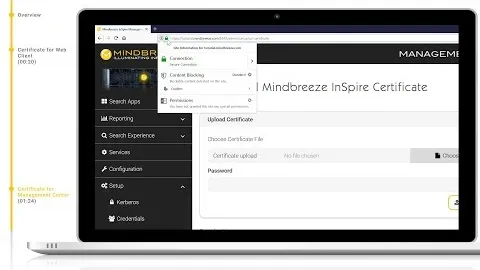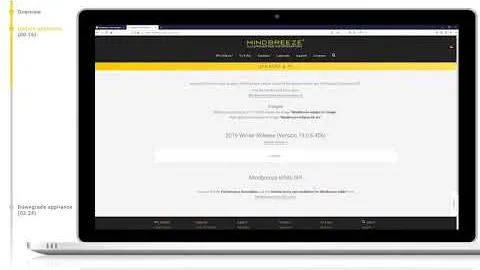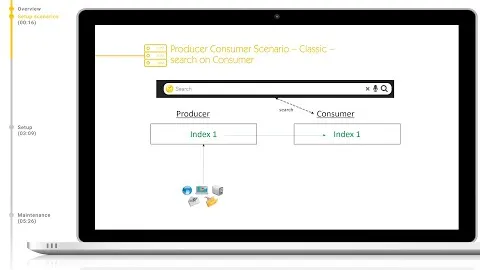First Startup and Support
Category: Initial startup and first steps
Learn how to efficiently set up your Mindbreeze appliance and unlock powerful information access!
Mindbreeze Appliance Setup and Support Overview
Introduction
Hello and welcome to another Mindbreeze tutorial. Today we will be looking at the initial setup of the Mindbreeze InSpire appliance, network configuration, and support platforms available to you.
Rack Installation and Wiring
To rack the appliance, two rack units of space in a 19-inch server rack will be necessary. After installing it in the rack, it's time to wire up the appliance.
You will need at least one Ethernet LAN connection for iDRAC and one for the main appliance. It is recommended to have extra connections for redundancy reasons.
Two PSUs are available: it's recommended to power each on a separate power circuit.
iDRAC Configuration
After successfully connecting power and Ethernet cables to the appliance, you can access the LCD panel at the front of the machine. Using this panel, you can configure the IP address of iDRAC, which allows remote administration of the appliance.
If you have DHCP, navigate to 'View' and click OK, then on 'iDRAC IP' hit OK again. Choose either 'IPv4' or 'IPv6' as appropriate.
If a static IP is required, navigate to 'Setup' → 'iDRAC' to configure DHCP or static IP addresses. You can also configure the subnet mask, gateway, and DNS servers in a similar way.
To save your changes, simply click OK.
Remote Access and Virtual Console
Once the iDRAC IP address is set up, you can access it remotely via a web browser using HTTPS. Accept any certificate errors that may appear and log in using:
- Username: root
- Password: Appliance123
The dashboard provides an overview of the system, including power controls. You can remotely power on the appliance using the 'Power on system' button.
iDRAC also supports remote connections through a virtual console. Open it and accept any SSL certificate errors if prompted.
Network Device Status and Configuration
Before configuring network settings, check the status of network devices:
Navigate to 'System' → 'Network devices' → 'Integrated NIC 1'. It's best practice to connect at least two NICs for redundancy.
To configure network settings:
- Open the virtual console and log in using:
- Username: config
- Password: Appliance123
- Enter '1' to access the network management tool.
- Select 'Edit a connection' and modify the default network bond as per infrastructure needs.
- Configure IP settings, gateway, DNS servers, and search domains as required.
- Save and return to the main menu. Changes will be applied and the appliance may restart.
Setting the System Hostname
To set the hostname:
- Log in with the config user.
- Go to the network management tool and select 'Set system hostname'.
- Enter the desired name and confirm with OK.
- The appliance will apply the settings and may reboot.
Accessing the Management Center
After configuring the network, you can reach the Mindbreeze InSpire appliance's Management Center via a web browser using the assigned IP address or hostname followed by :8443.
Use HTTPS to connect and log in with:
- Username: admin
- Password: Appliance123 (Change the default password upon first login.)
Once logged in, you can access the Mindbreeze Client.
Mindbreeze Support Platforms
As a Mindbreeze customer, you have access to three primary support portals:
- tickets.mindbreeze.com - For submitting support tickets.
- help.mindbreeze.com - General documentation for Mindbreeze InSpire.
Additional resources include:
- developer.mindbreeze.com - SDK and code snippets.
- search.mindbreeze.com - Search across all support platforms.
- mindbreeze.com/academy - Training sessions and course registration.
Submitting Support Tickets
On tickets.mindbreeze.com, you can categorize tickets into:
- Documentation Request - For updates or corrections in documentation.
- Configuration Conversion - Assistance with old configs or GSA config.xml conversions.
- Mindbreeze Professional Services - For additional professional services.
- Request Consulting - Direct assistance from consultants (support package required).
- Feature Request - Suggestions for new features or improvements.
- Report a Problem - For technical issues with software or hardware.
For technical issues, provide detailed information to expedite resolution, including:
- Description of the issue and infrastructure constraints.
- Relevant logs (e.g., from app.telemetry).
- Step-by-step reproduction details and related files.
- Exact version and build number in use.
Other Support Platforms
help.mindbreeze.com - Comprehensive documentation, including connectors, plugins, SDK, and Search API.
developer.mindbreeze.com - SDK resources, code snippets, and QuickStart guides.
search.mindbreeze.com - Unified search across all support platforms.
mindbreeze.com/academy - Browse and register for training courses.
mindbreeze.com - Main website with links to all support portals.
Conclusion
You have now successfully set up and configured your Mindbreeze appliance. Additionally, you are equipped with knowledge about the available support platforms. Congratulations on completing the setup!
Related Links
Next Tutorials
Install SSL certificate
Ensure secure connections and enhance user trust by installing an SSL certificate on your Mindbreeze InSpire appliance!
Update Mindbreeze InSpire
Keep your Mindbreeze appliance secure and efficient by staying up-to-date with the latest patches and enhancements—don’t miss out on optimal performance!
Related Tutorials
Setup Scenarios
Ensure high availability and seamless performance by setting up a Mindbreeze standby appliance—don’t miss out on maximizing your system's reliability!