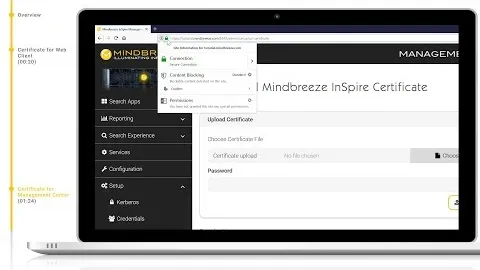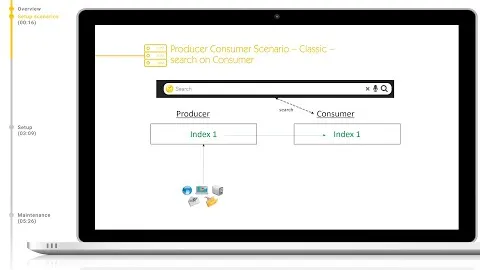Update Mindbreeze InSpire
Category: Initial startup and first steps
Keep your Mindbreeze appliance secure and efficient by staying up-to-date with the latest patches and enhancements—don’t miss out on optimal performance!
Mindbreeze Tutorial: Update Mindbreeze InSpire
We will look at how to update the Mindbreeze InSpire appliance, including downgrading to older versions and discussing patches and enhancements.
Prerequisites
Before updating the appliance, ensure that your user has the role InSpire Config Administrator assigned. This role is required to install updates.
Checking the Current Version
Let's start by logging into the Mindbreeze Management Center. To check the current version:
- Navigate to Configuration → About tab.
- Here, you can see the current version.
Downloading the Latest Version
To download the latest version:
- Navigate to downloads.mindbreeze.com.
- You can also find this by going to the Mindbreeze homepage, clicking on Community & Support, then Updates and PI.
- After entering your details and registering, you will be redirected to the downloads page, which contains the latest updates for the appliance and each plugin.
Note: Refer to the white paper to determine if you need the image. The upgrade white paper is available on our help site at help.mindbreeze.com.
Uploading the Update to the Appliance
After downloading the update to your computer, follow these steps to upload it to the Mindbreeze InSpire appliance:
- Navigate to the Management Center.
- Go to the Update section and click on Upload.
Note: Uploading and installing are two separate operations. You can upload the update today and install it at a later time if desired.
Installing the Update
After the upload is complete:
- You will be prompted to enter a username and password to trigger the update.
- The update will then install automatically.
- A text log is available to monitor the progress of the installation.
Important: If the Reboot checkbox is not selected, OS security patches will not be installed until the next restart.
Completing the Update
Once the update is complete:
- The Management Center will refresh, and you will be prompted to log in again.
- After logging back in, navigate to the Configuration → About tab to verify that the appliance has been successfully upgraded to the latest version.
Downgrading to an Older Version
If after contacting Mindbreeze support a downgrade is required, the process is identical to installing the latest update:
- Upload the image provided by Mindbreeze support to the appliance.
- Repeat the installation steps mentioned above.
- After installation, navigate to the About tab to confirm that the appliance has reverted to the previous version.
Conclusion
You have now successfully learned how to update the Mindbreeze appliance, including checking the current version, downloading updates, uploading and installing them, and performing a downgrade if needed.
Related Links
Next Tutorials
Install SSL certificate
Ensure secure connections and enhance user trust by installing an SSL certificate on your Mindbreeze InSpire appliance!
Related Tutorials
First Startup and Support
Learn how to efficiently set up your Mindbreeze appliance and unlock powerful information access!
Setup Scenarios
Ensure high availability and seamless performance by setting up a Mindbreeze standby appliance—don’t miss out on maximizing your system's reliability!